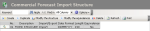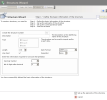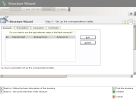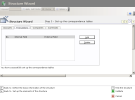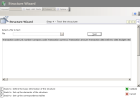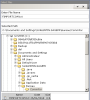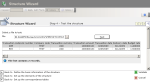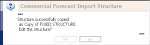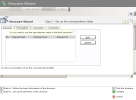This function enables you to define the file structure for the commercial forecasts generated from an external system and imported in FX.
You must complete this step before exporting files, in order to ensure the smooth integration of the file data into the database. It enables the definition of the type and location of data and potentially, conversion rules.
From the Modules Tasks pane, select the Commercial Forecast Import Structure option in the Import/Export folder of the FX module.
The setup page for file structures of Commercial Forecasts, is displayed with the list of the set up structures in a table.
The table shows the code and description of each structure, as well as the relevant function type, the expected date format, the standard length of records in characters and the presence and absence of value equivalences in a correspondence table.
For more information on:
- Reorganization of the lines display in the table, click here
- Text search in the table, click here
- How to create lines, see the topic below
- How to delete lines in the table, click here
- The structure or equivalences modification in the table, click the Modify the structure or Modify the equivalences buttons. You can access the same pages as in creation mode.
- In the setup page of file structures for Commercial Forecasts, click the Create button.
The first page of the Structure Wizard opens up.
- Enter the structure's basic information.
- Click
Set up the elements of the structure to complete the file structure setup.
The setup page for the fields of each record, opens up.
Info
If you click the 
This page enables you to set up eleven fields for each record, corresponding to eleven types of information on the transaction.
| Field | Description |
|---|---|
| Transaction Code * | Transaction Type Code If the Transaction Type has a different code from the one in the FX module, in the next step of the setup, you need to specify the value equivalences in a correspondence table. |
| Link No. | Common link number related to the transaction |
| Company Code * | Code which identifies the company to which the transaction is linked If the company has a different code from the one in the FX module, in the next step of the setup, you need to specify the value equivalences in a correspondence table. |
| Transaction Currency * | Currency Code of the transaction If the currency has a different code from the one in FX, in the next step of the setup, you need to specify the value equivalences in a correspondence table. |
| Transaction Amount | Forecast amount of the transaction expressed in the transaction currency Note: The amounts are displayed without the thousand separator. The decimal separator is the one selected in the previous page. |
| Transaction Date | Forecast Transaction Date of the transaction |
| Delivery Date | Forecast Delivery Date of the transaction |
| Budget Rate | Forecast Budget Rate |
| Opportunity Rate | Forecast Opportunity Rate |
| Reference | Transaction Reference |
| Account Code * | Account Code linked to the Transaction If the account has a different code from the one in the FX module, in the next step of the setup, you need to specify the value equivalences in a correspondence table. |
| Flow Code * | Type Code of the linked Cash Flow |
| Budget Code * | Budget code of the transaction |
| Third Party | Third Party Code |
| Note 1 | Comments to be included in the ledger |
| Note 2 | Comments to be included in the dealing ticket |
* These codes are defined in the repository and must be set up in the Setup module at file import stage.
- Specify the field settings of each entry in the file.
- Click the
Set up the correspondence tables button to go on with the setup.
The setup page for the correspondence tables is displayed.
- If the codes in the file are the same as the ones in the database, click
the Test the structure button to avoid this step of the setup and go directly to the structure test.
- To avoid the structure test and validate the setup straight away, click the
Validate button.
- To cancel the current setup and redisplay the list of the set up file structures, click the
Cancel button.
This page consists in four tabs.
- The Accounts tab enables you to establish equivalences between bank account codes.
- The Transactions tab enables you to establish equivalences between the codes of transaction types.
- The Companies tab enables you to establish equivalences between company codes.
- The Currencies tab enables you to establish equivalences between currency codes.
In the Accounts tab, select the option Do you want to use the equivalences set up for Bank Accounts? if needed.
Info
If you enable this option, the other fields in this tab are disabled.
Each tab contains a four-column table.
- The column called N°, shows a number that identifies each equivalence.
- The column called Internal Field, shows the bank account codes saved in the database.
- The External From column enables the definition of the lower limit for the interval of the external account codes.
- The External To column enables the definition of the upper limit for the interval of the external account codes.
- If you did not enable the option Do you want to use the equivalences set up for Bank Accounts?, click Add to create a correspondence.
A line is added in the table.
- On this line, click the button
in the Internal Field column to select the bank account code existing in the database.
- In the External From column, enter the lower limit of the interval for the external identifiers of bank accounts expected in the imported file.
- In the External To column, enter the upper limit of the interval for the external identifiers of bank accounts expected in the imported file.
- Click the Add button to add a new line or the Delete button to delete the selected line.
Complete the same steps again and as many times as necessary, to complete the correspondence table.
- Click the Transactions tab.
Each tab contains a three-column table.
- The column called N°, shows a number that identifies each equivalence.
- The column called Internal Field, shows the transaction type codes saved in the database.
- The column called Internal Field, shows the transaction type codes contained in the files to import.
- Click Add to create a correspondence.
A line is added in the table.
- On this line, click the button
in the Internal Field column to select the transaction type existing in the database.
The transaction type code is displayed in the Internal Field column.
- In the External from column, enter the transaction type code expected in the imported file.
- Click the Add button to add a new line or the Delete button to delete the selected line.
Complete the same steps again and as many times as necessary, to complete the correspondence table.
The Companies and Currencies tabs look like the Transactions tab.
Go through the same process to set up the correspondences of the company codes and currency codes in these tabs.
- Click the button
Test the structure to test the setup on a file.
The structure test page is displayed.
- In the File field, click the button
to view the FX browser and select a file to test.
A contextual menu appears.
- In the browser, select the directory where the file is located.
The path appears in the Selected Path field and the files of the directory are listed in the table at the bottom of the window. - Double-click the name of the file to select it, or click the name of the file, then the button
.
The wizard appears again and you can view the file path in the File field.
- Click Test.
The records are displayed in a table and the values are extracted according to the fields defined in the file structure.
At the bottom of the table, the number of records found in the file is displayed.
- Check whether the file matches the expected result regarding the number of records and values in the fields. Correct the structure or the file if required.
- Once the test provides you with the right results, click the button
Validate to validate and save the structure.
The setup page for file structures reappears with the newly saved structure at the bottom of the structures list.
Now the setup is completed, you can import the commercial forecast files. Refer to topic Importing Commercial Forecasts for more information.
You can create structures using the copy function on an existing structure.
- In the setup page for Structures, select the structure to duplicate and click the Duplicate button in the actions toolbar.
A dialog box opens up, suggesting you modify the duplicate.
- Click Yes to modify the duplicate.
- The creation page for structures completed with the settings of the duplicated structure, opens up. An identifying number is automatically created for the structure by incrementation.
- In the Description area, enter the description for the new structure.
You can modify the settings of the duplicated structure.
For more information on the setup pages for File Structures, see the previous topic.
You can enrich or modify the correspondences of values between file and database at any time.
- In the setup page for Structures, select the structure to modify and click Modify the Equivalences in the actions toolbar.
- The definition page for Correspondence Tables opens up, with the correspondences set up for the selected structure.
For more information on the fields in this page, see the topic describing the creation process for the import file structure.